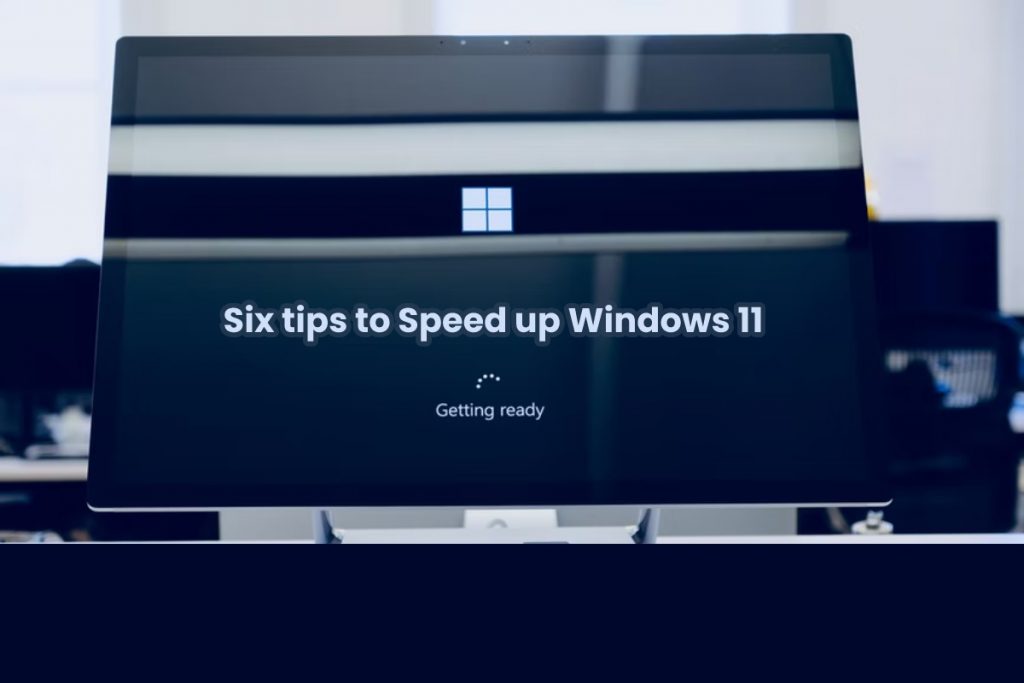Windows 11 is supposed to be the biggest and best version of Windows yet, but it can be slow. We will see how to take Windows 11 to the next level.
Windows 11 is the latest operating system from Microsoft, and it offers users many exciting new features. However, upgrading can become sluggish for some users. If you recently upgraded to Windows 11 and your PC performance is frustratingly slow, try the tips below.
You don’t have to regret upgrading to Windows 11 because your PC seems to run slower. The performance loss is often the result of unnecessary temporary files and unused programs. So there are many things you can do to make Windows 11 faster.
Table of Contents
Free up Storage Space
If your computer is running out of storage space on the system disk, this may cause its slowdown. Here’s how to free up storage disk space and speed up Windows 11:
- Launch the Start menu, search for Settings, and click the icon to access Settings.
- Select System from the sidebar, then click the tab labelled Storage.
- Click Temporary Files, and you’ll see a list of temporary files in different folders on your computer.
- Go through the tilt and select the items you think are unnecessary. You can delete the Windows Update Cleanup files and any unnecessary files from the Downloads folder.
- Once you’ve made your selection, click Delete Files.
- Return to the Storage section and delete unnecessary files in other categories. Be careful not to delete essential system files.
- Restart your system for the changes to take effect.
Delete all Unused Apps
Commonly, many unused programs are installed on your computer. Software may have been installed without your information as part of a bundled installation, or programs that you no longer need should be uninstalled. Removing these needless programs can significantly impact the speed of your computer.
To remove needless programs on Windows 11 system:
- open the Start menu, hunt for Settings, and click the icon to access Settings.
- Select Apps from the sidebar, then click the tab labelled Apps & Features.
- Scroll over the list of installed programs, and when you want to remove a specific program, select the three-dot icon and click Uninstall.
- After removing unnecessary programs, restart your PC.
Defrag Dard Drives
Defragmentation is rearranging the files on your hard drive (or SSD) so that the operating system can reconcile related data. This effectively recovers memory access times and makes your Windows 11 run faster.
To defragment disks on your Windows 11 PC:
- Launch the Start menu and search for Defragment and Optimize Drives.
- Select your primary drive and click the Optimize button in the list of industries.
- Wait for the process to complete, then repeat the above steps with the other disks.
- Once you have installed the drives, restart your PC for the changes to take effect.
Use a Debloater Utility for Windows
Pre-installed programs are usually unnecessary programs. These programs are inclined to slow down your system if it has limited resources.
You cannot remove some pre-installed apps through the Settings app or Control Panel, so you have to remove them through an unconventional method.
Windows10Debloater is a script developed by Sycenex to remove bloatware on Windows 10, but you can use it on Windows 11.
Note: Microsoft does not recommend using Windows10Debloater to uninstall programs and services.
- Install Windows PowerShell through the Start menu as administrator.
- Type the command below; press Enter to download the necessary package and automatically create a system restore point.
we -used https://git.io/debloat|iex
- Remove unnecessary apps and services, then restart your PC.
Turn off Visual Effects
Windows 11 has many UI elements that make the interface more attractive and appealing. Changing Windows 11 visual effects and animations can make your system much faster.
Here’s how to adjust visual effects and animations in Windows 11:
- Launch the Start menu, search for Graphic Effects, and Choose the match.
- Deactivate transparency effects and animation effects using the toggle keys.
- Install Advanced System Settings from the Start menu.
- Click the Advanced System Settings tab in the System Properties dialogue box, selecting Settings under the Performance heading.
- On the Visual Effects tab, select Adjust for best performance.
- To enable specific effects, you can click Custom Settings and choose the options individually.
- Once you’ve made your settings, click Apply, then OK.
Disabling visual effects will impact the visual appearance, but these aesthetic effects consume valuable system resources that you can best utilize on an older computer.
Upgrade Your Hardware
Hardware upgrades are a sure way to make your computer faster. RAM and SSD upgrades can make your computer as quickly as a new PC, and these upgrades are relatively inexpensive.
If you are currently using 4GB of RAM on your PC, you should consider upgrading to at least 16GB of RAM or even 32GB. Equally, SSDs are much faster than traditional HDDs. A solid-state drive ensures fast startup and smoother overall performance.
Investment in a quality SSD and RAM can grow the life of your existing computer by at least a few years. It is even possible to add an SSD in addition to the current hard drive on some systems.
Conclusion
Windows 11 is exceptionally well designed and offers its users many new features. But there’s no reason for you to get stuck on Windows 11 with a slower PC. There are lots of things to make Windows 11 faster. Hardware upgrades and a few software tweaks can give your PC a facelift.